📲 How to Upload Sales Transactions on the CEPP App – A Step-by-Step Guide for PIBOs
In the push for Extended Producer Responsibility (EPR) compliance under the Plastic Waste Management Rules, the Centralized EPR Plastic Packaging (CEPP) App is an essential tool for Producers, Importers, and Brand Owners (PIBOs). This mobile application simplifies the process of uploading sales transactions linked to plastic packaging, ensuring transparency and traceability. In this blog, we’ll guide you through each step to successfully upload your sales data using the CEPP App.
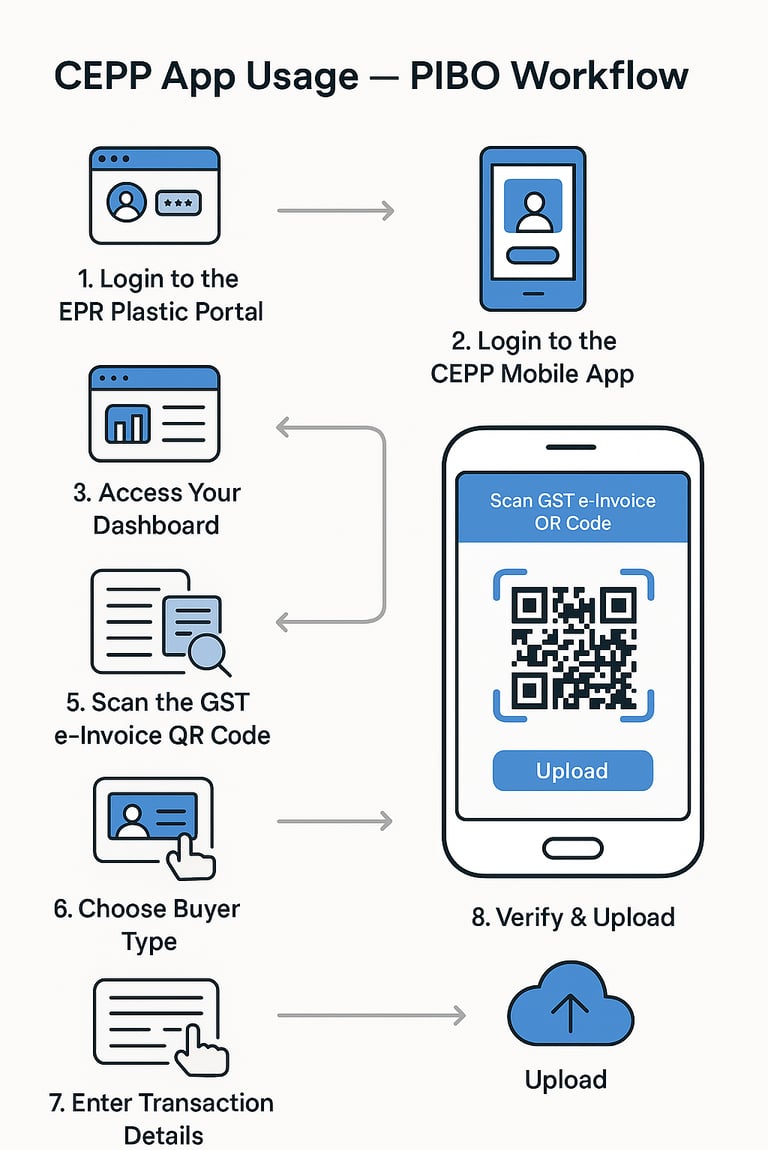
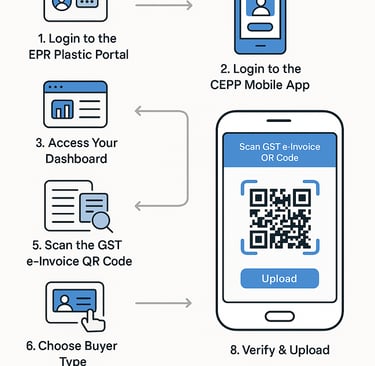
🧾 Step-by-Step Instructions for CEPP App Usage
🔐 Step 1: Login to the EPR Plastic Portal
Visit the official EPR Plastic Portal and log in with your PIBO credentials.
Go to the Profile Section to get your Secure Mobile App Code.
📱 Step 2: Login to the CEPP Mobile App
Download the CEPP Mobile App from the Google Play Store.
Open the app and enter your registered email ID and Secure Mobile App Code.
Tap Login to access your dashboard.
📊 Step 3: Access Your Dashboard
Once logged in, your dashboard displays:
Uploaded transactions
Number of entries for registered and unregistered buyers
Tap “Scan GST e-Invoice QR Code” to begin.
📷 Step 4: Scan the GST e-Invoice QR Code
Use the QR scanner inside the app.
Align your invoice’s QR code within the scanner frame to auto-capture transaction details.
👀 Step 5: Review the Scanned Details
Verify the information displayed after scanning.
Tap Continue if everything is correct.
👤 Step 6: Choose Buyer Type
Select one of the following:
Registered Buyer (linked to EPR portal)
Unregistered Buyer
Confirm before proceeding.
🧮 Step 7: Enter Transaction Details
Based on the invoice, enter:
Plastic Packaging Quantity
HSN Code
Recycled Content (%)
✅ Step 8: Verify & Upload
Review all details once more.
Tap Upload to submit the transaction.
Your entry will now be visible on the CEPP dashboard.
📌 Quick Tips:
Ensure your GST e-Invoice contains a clear QR code.
Use the latest app version for smooth operation.
Contact CEPP support in case of issues.


